On this page I will explain:
- Whats is a Network Security Key?
- What is it for?
- When do you need it?
- How to find it on router
- How to find it on Windows 10
- How to view the security key of inactive Wi-Fi networks
What is Network Security Key?
Wireless Network Security Key (also known as Wi-Fi Password, Wireless Passphrase) is a secret symbols combination that acts as a password when a client device (computer, tablet, phone) connects to a wireless network. It is the most important credential in wireless networking.
The more complicated the network security key is – the less likely the hacker will be able to guess it and consequently the more secure the Wi-Fi network is. And vice versa respectively: the simpler the password – the more vulnerable the hotspot is.
What is the Purpose of Wireless Network Security Key in Wi-Fi
The Security Key serves to protect networks from illegal access. In most cases home and office users don’t want strangers to connect to their Wi-Fi hotspots.
And this is reasonable. Because when a person connects to a certain wireless network he or she can gain access to such sensitive information as personal photo and video archives, business documents and correspondence, banking accounts and credit cards credentials. This kind of information should always be private.
When you need to enter the Network Security Key on a Phone or Computer
When you click on the network name in the list of available hotspots you will be asked to enter a network security key. If you type the correct password you will successfully connect to the hotspot.
Example from Windows 10:
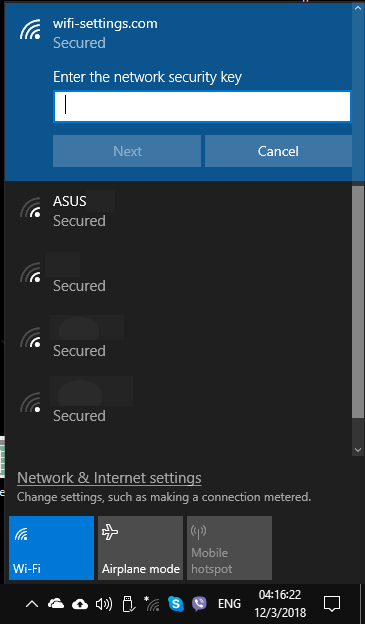
From iPhone with iOS 12.1.1:
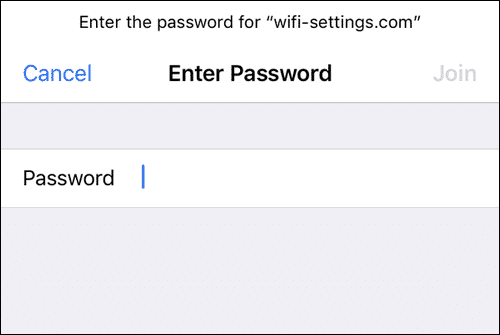
How to Find and View the Network Security Key on Your Wireless Router
- Log into your router’s settings.
- When you are at the configuration page browse to Wireless > Security.
- The Wireless Network Security Key is different for 2.4 and 5 GHz networks on your router. In other words, if your router supports both 2.4 and 5 GHz ranges you have two separate Network Security Keys for each Wi-Fi hotspot.
Here is how it looks on my Linksys router:
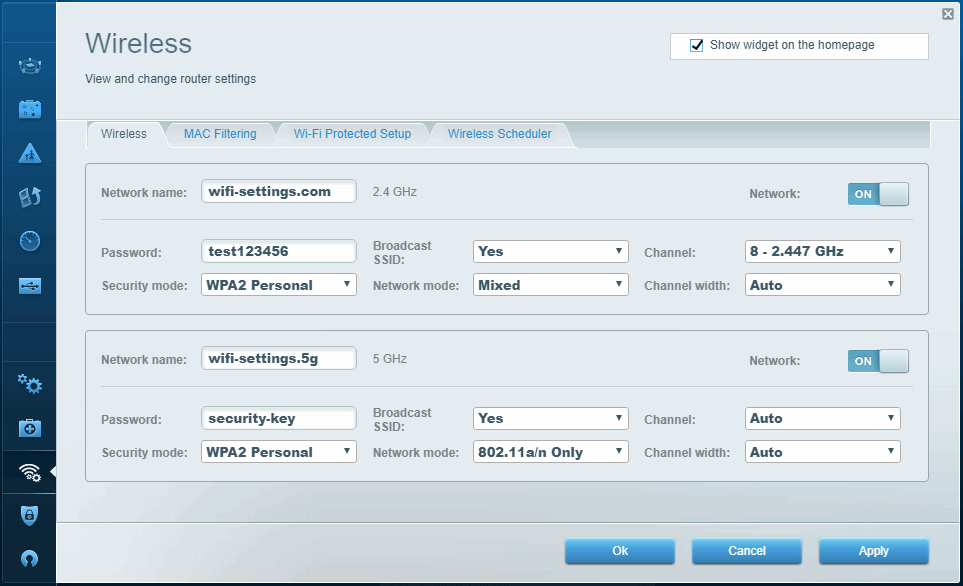
TP-Link example:
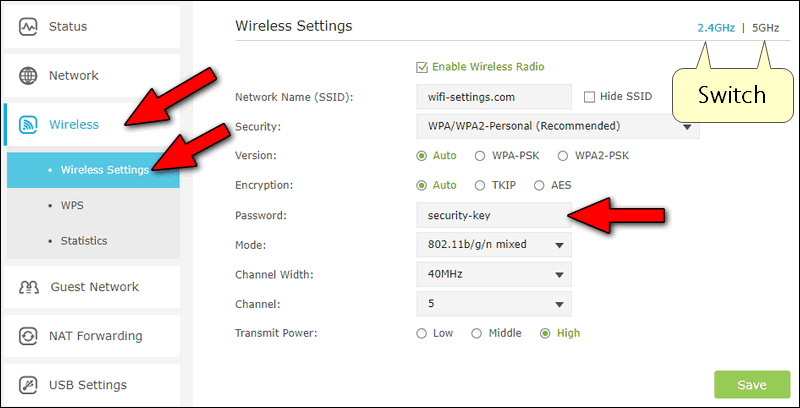
How to View Your Wi-Fi Password on Windows 10
The simplest method to View the security key of the currently connected network
- Press Win+R
- type ncpa.cpl
- Press Enter
- Double-click on your Wi-Fi connection.
- Click Wireless Properties.
- Go to the Security tab.
- Tick Show characters:
How to view Wi-Fi passwords of inactive wireless networks
Sometimes it may be extremely important to know the security key of a network you have previously connected to when it is currently not in the range. For this purpose, follow the steps:
- Launch Powershell as admin
- copy and paste the following command:
(netsh wlan show profiles) | Select-String “\:(.+)$” | %{$name=$_.Matches.Groups[1].Value.Trim(); $_} | %{(netsh wlan show profile name=”$name” key=clear)} | Select-String “Key Content\W+\:(.+)$” | %{$pass=$_.Matches.Groups[1].Value.Trim(); $_} | %{[PSCustomObject]@{ PROFILE_NAME=$name;PASSWORD=$pass }} | Format-Table –Wrap- hit Enter
Now Powershell will display network security keys for all saved Wi-Fi hotspots:
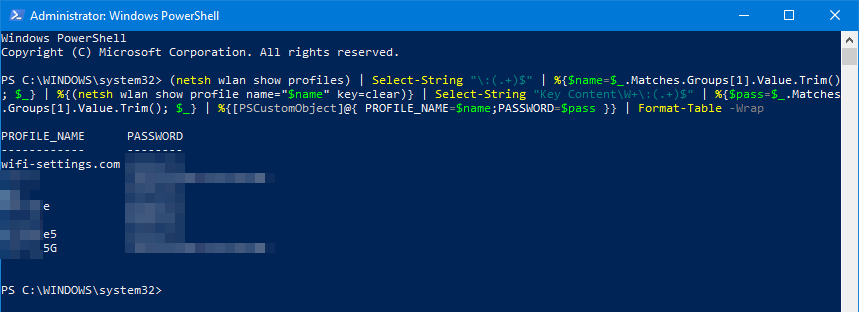
Conclusion
I hope that now you have an idea of what the Wi-Fi security key is and you will be able to find it when you need. If anything is unclear to you, feel free to ask questions in the comments! Thank you and good luck!
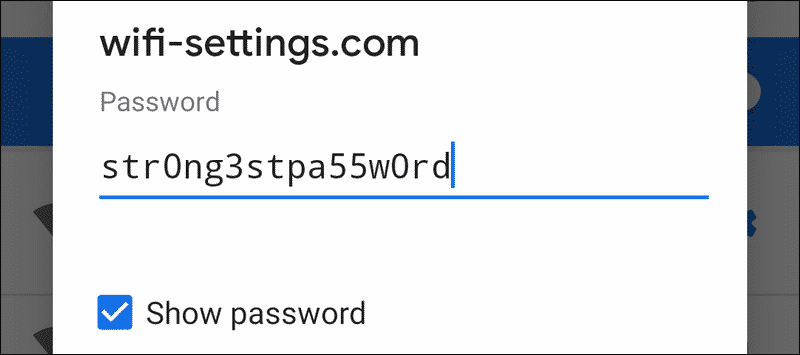
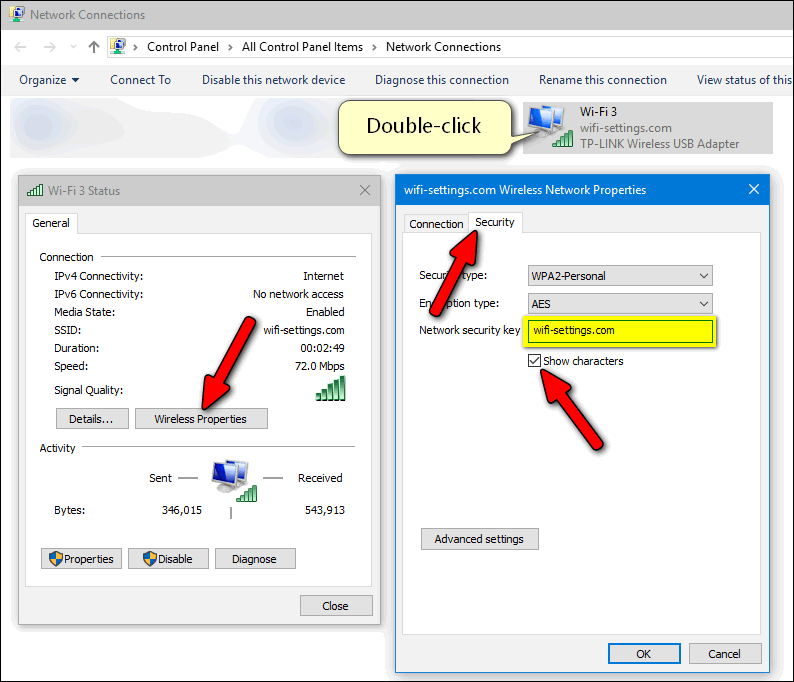
Thanks a lot for your explanation!