Contents
The Question – How to Make a Wi-Fi Module Work in Full Duplex?
I use 300 Mbps Wi-Fi adapter on my Windows 10 PC but in connection properties it shows only 150 Mbps instead of 300 Mbps link speed. I also have another Wireless USB adapter. There is a “High-gain 150 Mbps” label on it. But when I connect it and install all necessary drivers the connection speed is 72 Mbps.
I also have several Android devices. They show the same low link speed in a wireless network properties – 72 Mbps. Why do I always have only half claimed speed? How can I speed up my Wi-Fi connection? I have a rather modern TP-Link Archer wireless router.
The Answer
Here are possible reasons why your connection uses a half link speed and corresponding solutions to make it work at a full duplex – 150 mbps or 300 mbps respectively.
Option 1 – Switch Wi-Fi Channel Width to 40 MHz
- Open your router settings. For your TP-Link it is http://192.168.1.1. You will need to enter correct login and password.
- Head to the Wireless section.
- Here you need to switch the bandwidth to 40 MHz.
If you use 20 MHz or Auto, the connection speed will be half the declared one on your computers and mobile phones. - Click Save to apply changes:
Option 2 – Ensure Your Wi-Fi Adapter Supports 40 MHz
However the majority of Wi-Fi adapters are configured to maximum performance by default, you’d better check the settings. For this purpose you need to:
- Go to Windows Device Manager.
- Expand the Network adapters section.
- Right-click your USB or PCIe wireless network card.
- Select Properties.
- Switch to the Advanced tab and carefully look through all properties. Different adapters have a different number of options. But if you happen to see the option called Duplex or something alike, try switching it to Full duplex mode.
Option 3 – Half Link Speed on Xiaomi Phones
Of all of your devices connect at a high speed except one, this device can be too old and not support speeds higher than 65 Mbps or can have some software problems. For instance on some Xiaomi phones you have to manually add a string to Wi-Fi config for wireless module to be able to handle 150 Mbps link. Here is the string you need to add to config:
- head to /system/etc/firmware/wlan/prima/
- find the file named WCNSS_qcom_cfg.ini
- change gChannelBondingMode24GHz from 0 to 1
- save the config file.
… to be continued.
Update November 2019. My Xiaomi Redmi Note 5 has been updated to MIUI 11 on top of Android 9, but the connection speed for 2.4 GHz Wi-Fi hotspot is still 72 Mbps.

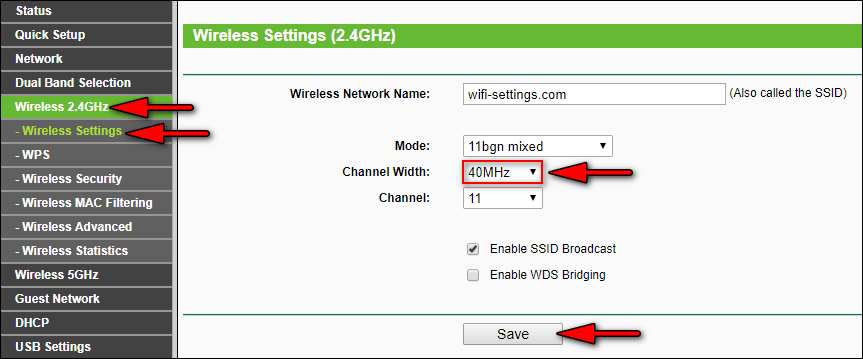
How am i supposed to perform the whole method on my Redmi note 5 pro?