Contents
What is a WISP on my Wireless Router?
WISP or WISP Client is a mode when a Wireless port of your Wi-Fi router acts as a WAN port. If the WISP client mode is available on your wireless router you can configure it to connect to a remote Wi-Fi hotspot and share its Internet connection between the client devices connected via Wi-Fi and Ethernet.
WISP stands for Wireless Internet Service Provider. If in the classical connection scheme, the router connects to the provider using a wired connection (Ethernet or fiber), then using the WISP technology, the router connects using its wireless module.
On the picture below there is yet another scheme where a wireless router acts as a WISP client and shares the Internet connection with a computer, a laptop and phone:
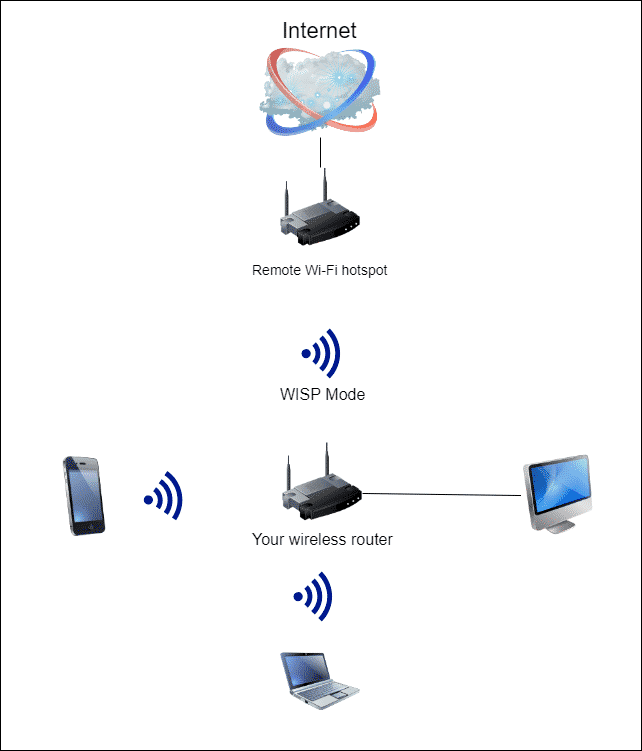
When Should I Use The WISP Alternative?
It is reasonable to use the WISP mode as the alternative one when it is impossible to connect your wireless router’s WAN port directly to the ISP using the cable. Actually, connecting to the ISP using the Ethernet or fiber technology is more preferable because the connection quality is higher.
Pros
WISP mode allows you to connect all your home or office devices to the Internet even when there is no possibility to physically obtain a normal wired link to the ISP.
Cons
In WISP mode you will surely have worse latency (longer ping) and much higher jitter and probably more packets lost than on wired link.
How to Configure WISP on My Wi-Fi Router?
First of all, you need to ensure that your wireless router supports the mode because not all routers do.
- Log into the settings page of your router and find the item called Operation mode or something like that.
- Switch to the WISP mode and save settings.
- Now go to the WAN settings and select the connection type. In most cases you need to select Dynamic IP here.
- Afterwards open the Wireless section and connect to the remote Wi-Fi hotspot by selecting the proper SSID and entering its network security key.
- Save settings and reboot your Wi-Fi router.
Wait until the device reboots and connects to a remote Wi-Fi hotspot. Usually, it takes up to three minutes.
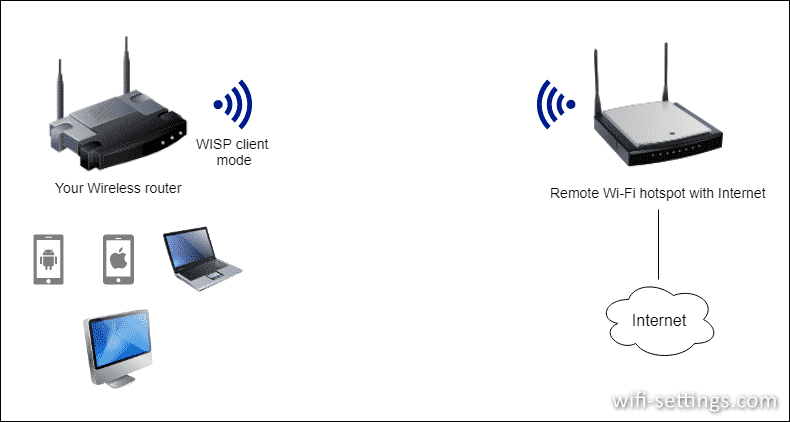
Vincent, a most excellent presentation! It was
very helpful to me.
Prefect. Thank you
Hi!
A question – when connected like that, through WISP, what DHCP server is used? The one on remote wifi hotspot or the one on your router (or can you choose)?
Or better yet – can you create a private network like that (different name, different IP range, etc.) with shared internet from the remote wifi hotspot?
Thanks
yep, in wisp mode (wireless ISP, or also called Wireless WAN) the private network are created.
It really helps.
Does this support captive portal wifi networks, commonly used at hotels?
Thank you, good explanation
Hello,
it would be nice to have a list of routers having the WISP function. Actually, this is not a widely known feature and ‘it derivable from the packing of the router.